Picture
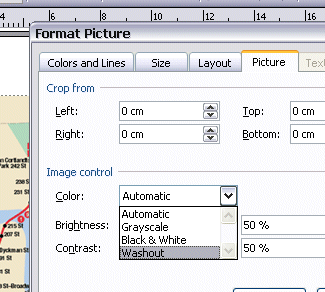
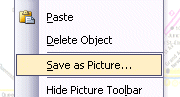
Documents\My Pictures)
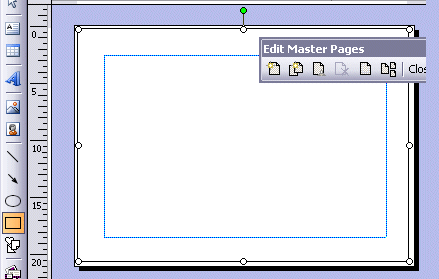
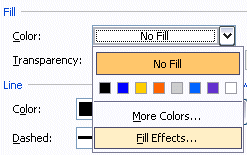
i, ii, etc
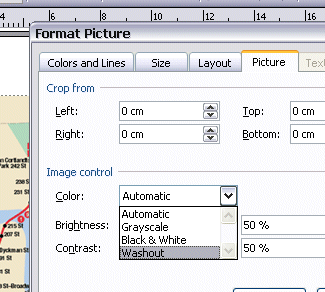
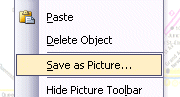
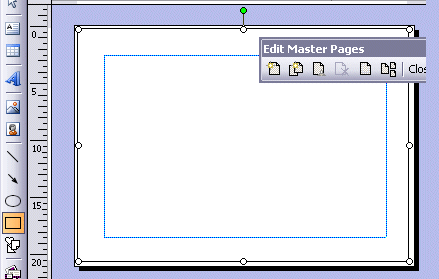
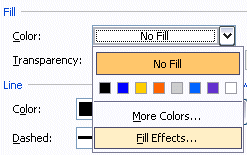
For a tiled background:
- Go to Texture
- Go to Other Texture
- Select the image that you just saved
- Click OK twice
For a non-tiled background:
- Go to Picture > Select Picture
- Select the image that you just saved
- If you don't want the image to be stretched, check "Maintain picture aspect ratio"; otherwise uncheck it
- Click OK twice