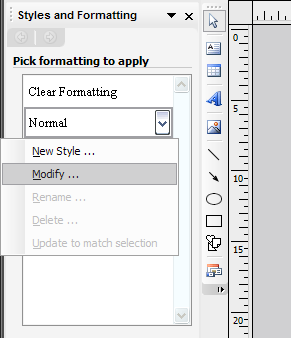
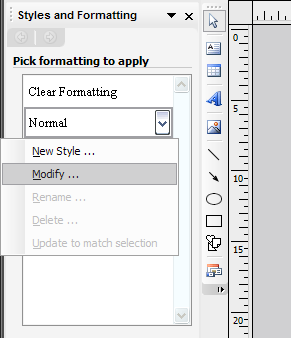
Fig. 1: Click the Down Arrow, and then click on Modify...

Fig. 2: Click Font... to modify the font properties. Other buttons will modify other attributes.
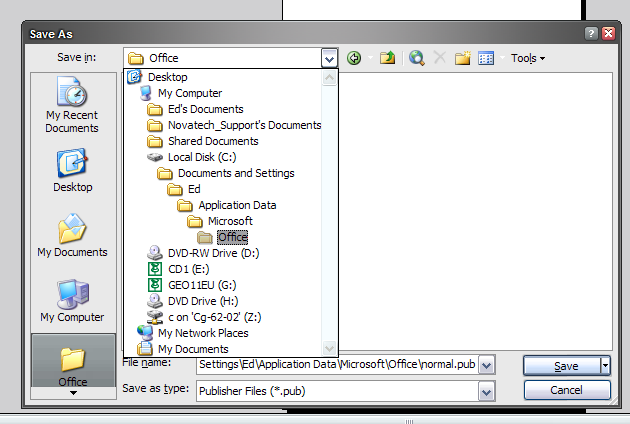
Fig. 3: The Save As dialog. Notice the highlighted icon on the left.
Tip: If you don't see the C:\Documents and Settings\User Name\Application Data\Microsoft\Office folder, open My Computer. On the Tools menu, click Folder Options. On the View tab, under Advanced settings, find a folder called Hidden files and folders. Click Show hidden files and folders, and then click OK.
Note (Ed): If you are using Windows Vista, the folder you have to save the file in changes. It is C:\Users\User Name\AppData\Roaming\Microsoft\Office (again, replace User Name with the user name you use to log on).
Tip: If you decide you donít want to use the text formatting defaults anymore, go to C:\Documents and Settings\User Name\Application Data\Microsoft\Office. Delete the file called normal.pub.
Note (Ed): Only style information is taken from this file. If you insert objects into this file or change the page size, this will be ignored by Publisher when creating new documents. (That is to say, that normal.pub does not work for Publisher in the same way as normal.doc does in Microsoft Word.
Note 2 (Ed): Replace User Name with your user name.
--
Brian Kvalheim
Microsoft Publisher MVP