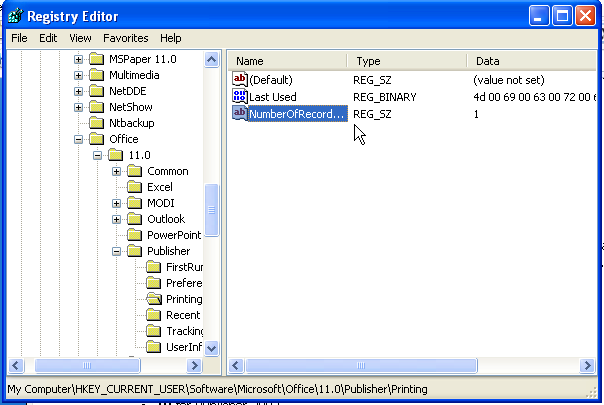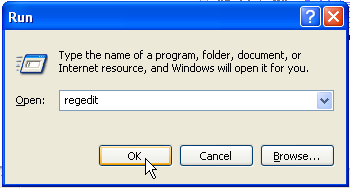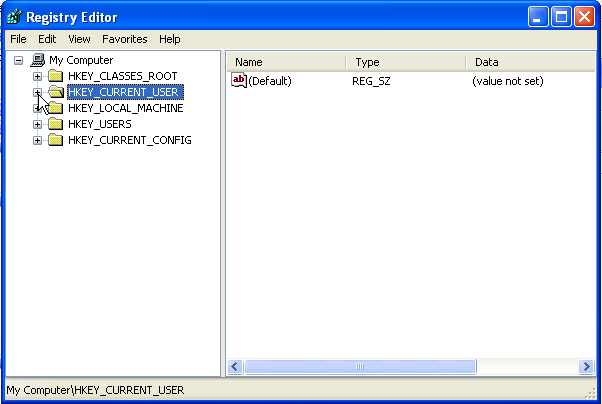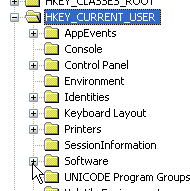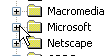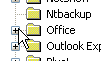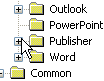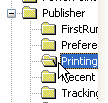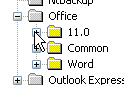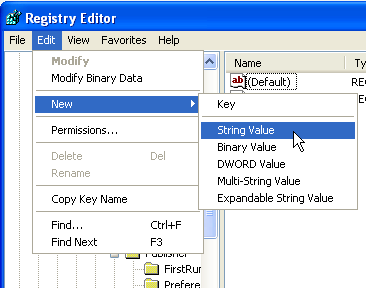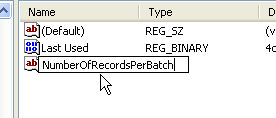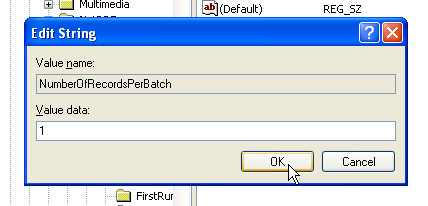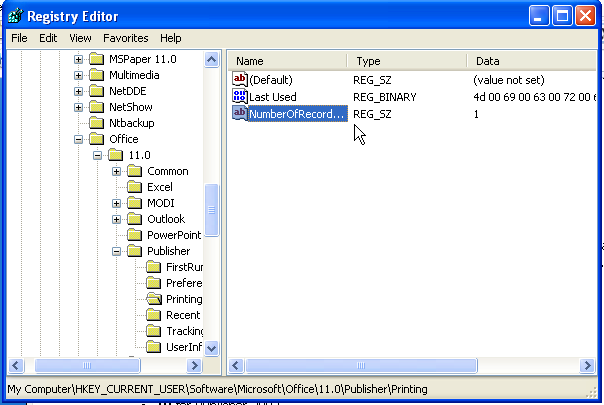The Registry Fix
for changing the Mail Merge Batch Size
Courtesy of KATMA
This tutorial will show you how to set the batch size for your mail merges in
Publisher 2002 - 2007. But firstly, why would you want to change your
mail merge batch size? Here are a few possible reasons:
- To print each record merged as a separate print job. This is useful to
- create separate PDFs to email to clients, or
- allow a network printer/copier to staple individual documents
separately.
- To print the entire merged publication as one big print job. This is
useful to
- create one large PDF to send to a commercial printer, or
- avoid clogging up a network print queue by sending hundreds of
separate jobs to it.
Note before you do this that your system performance may suffer. Sending lots
and lots of separate print jobs may cause slowdown due to the quantity of the
jobs, and sending one long job may slow down Publisher or your system as it has
to deal with a much larger file.
Also, this tutorial (as is probably evident from the title) involves editing
the system Registry. The Registry is a very powerful tool, and like all power
tools should be treated with respect, or it will hurt you pretty badly. Making
an edit in the wrong place in the registry can cause your system to stop
functioning. But if you follow the tutorial properly, there should be no way you
could make that happen. Just be careful!
Now, to the tutorial!
- Open the Registry Editor
- Click Start > Run
(Windows Vista users must hold the Windows key and hit R)
- Type regedit.exe and click OK
(Windows Vista users may have to type an Administrator password or click
Continue at this point if they have UAC enabled)
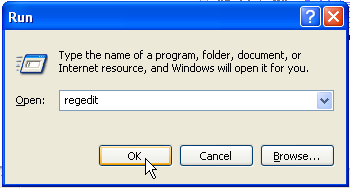
- Navigate to
HKEY_CURRENT_USER\Software\Microsoft\Office\<Publisher
Version>.0\Publisher\Printing
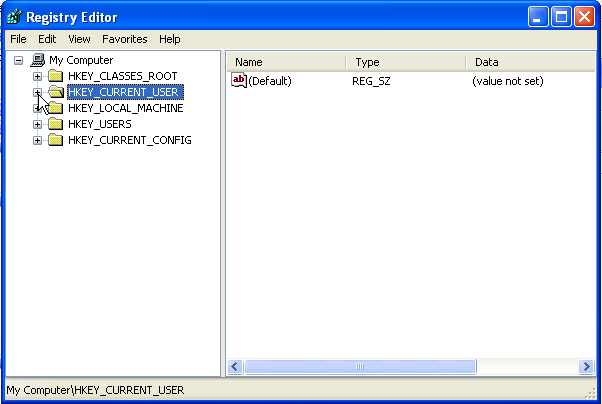
- Click the [+] next to HKEY_CURRENT_USER in the
left-hand pane
(Replace all [+]s with >s if you are running the default visual style in
Windows Vista)
- Click the [+] next to Software
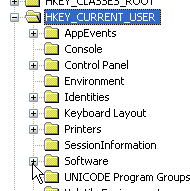
- Click the [+] next to Microsoft
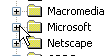
- Click the [+] next to Office
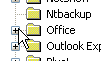
- Click the [+] next to <Publisher Version>.0,
where <Publisher Version> is:
- 10 for Publisher 2002
- 11 for Publisher 2003
- 12 for 2007 Microsoft Publisher
The registry fix does not currently work with
2007 Microsoft Publisher
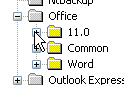
- Click the [+] next to Publisher
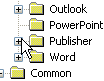
- Click on Printing
(This has been merged with Preferences in 2007 Microsoft
Publisher, so if you are running this version, then click
Preferences instead)
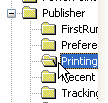
- Create new "string value" called NumberOfRecordsPerBatch
- Click Edit > New > String Value
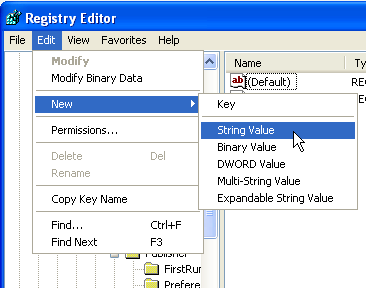
- Type NumberOfRecordsPerBatch and press Enter
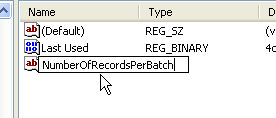
- Double click NumberOfRecordsPerBatch and set a value
for your batch size.
- To print each record as a separate job, type the number 1
and click OK
- To print the entire set of records as a single job, use either the
number 0 or an arbitrarily large number larger than the
number of records in your database.
- For any other batch size, use that number.
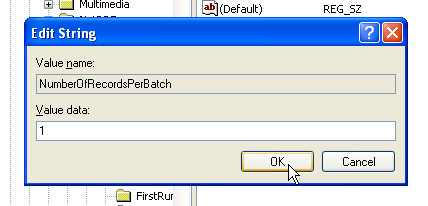
- Exit the Registry Editor (changes are applied immediately; closing the
program is just good housekeeping to avoid running lots of windows and also
to avoid accidentally making other changes later).